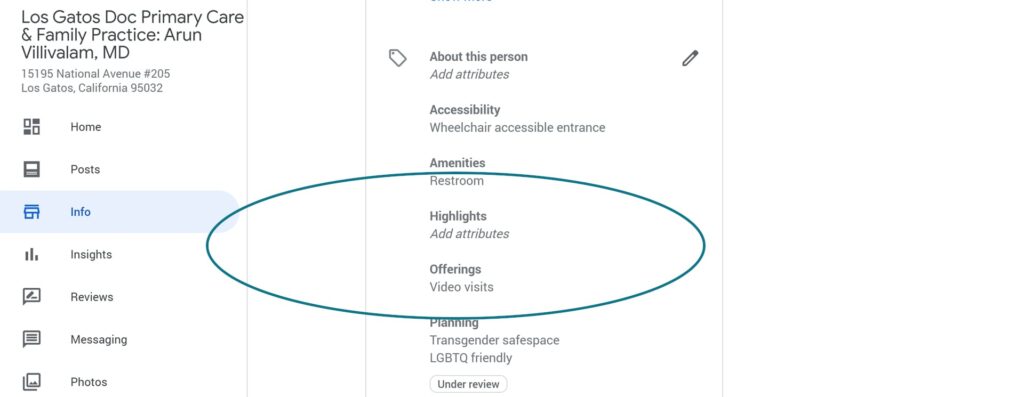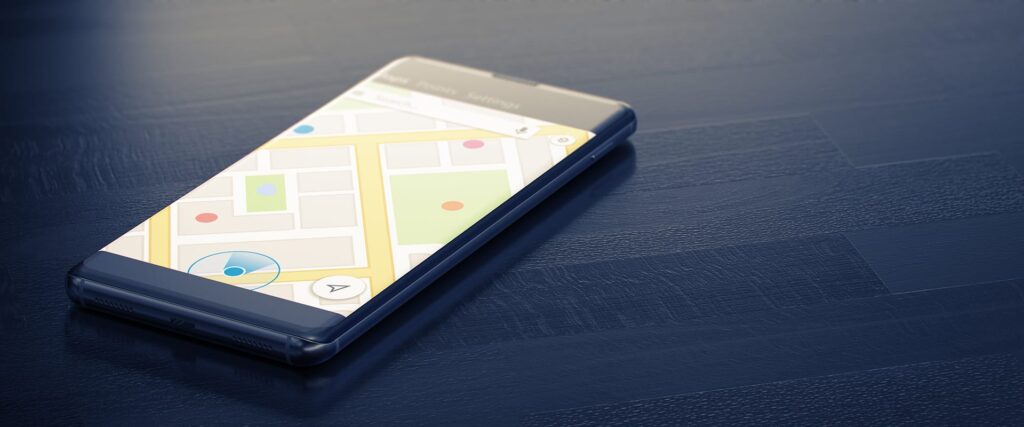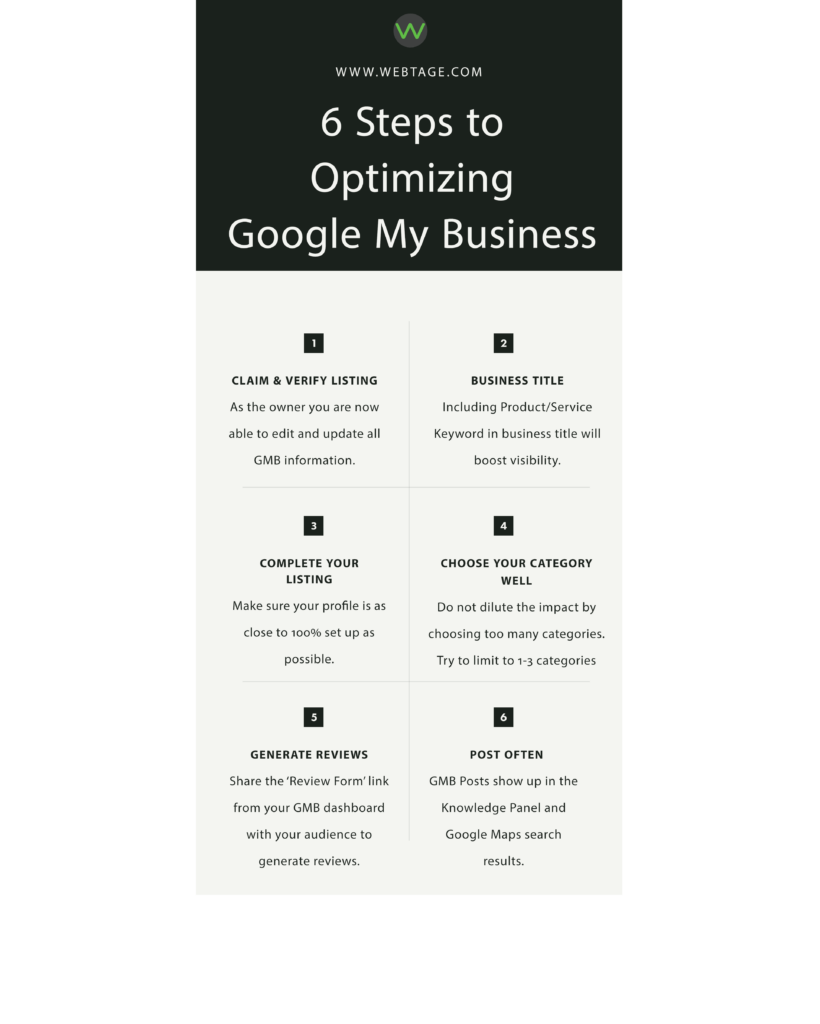In response to the COVID-19 pandemic and shelter-in place orders in many areas of the country, many healthcare providers, including hospitals, doctors, and mental healthcare providers, are now providing virtual care. Google has recently rolled out tow new features in Google Search and Maps to allow users to conveniently find telehealth options, “whether it’s to a doctor’s office down the street, the hospital across town, or a national telehealth platform.” You can also clearly communicate your COVID-19 information with your intended audience.
So how do you, as a provider, access these features? Let’s talk about Google Maps first (if you are not familiar with the significance of Google Maps for your healthcare business or have not claimed your Google My Business listing , learn why it’s critical that you do so now and while you’re at it, also learn foolproof tips on optimizing your GMB listing):
-
-
- Google My Business now offers URLs dedicated to COVID-19 and telehealth services. Make sure you add the URL links to your Google My Business Page listing. After your edits have been reviewed and approved, it’ll appear in Google Maps listing and your detailed Google Maps listing as well. Here’s how you can add the URLs: Sign in to your GMB listing by visiting business.google.com. Next click on ‘Info’ on the left-hand side panel. If you are a healthcare organization, you will see two additional URL options for COVID-19 info link and virtual care link. Add the links as applicable and click Save.
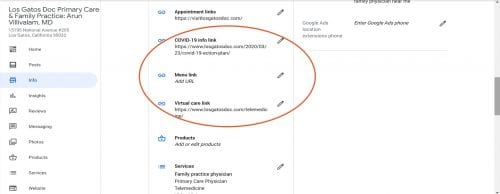
- List Telemedicine Services on your Business Profile on Google. Google adds that “you can choose what to offer from suggested types of services. If the type of service isn’t listed, you can add your own custom services, like “telemedicine,” “telehealth,” “video visits,” or “house calls.” Once the services edit has saved, patients will be able to see the services you have listed, including online visits or telemedicine.
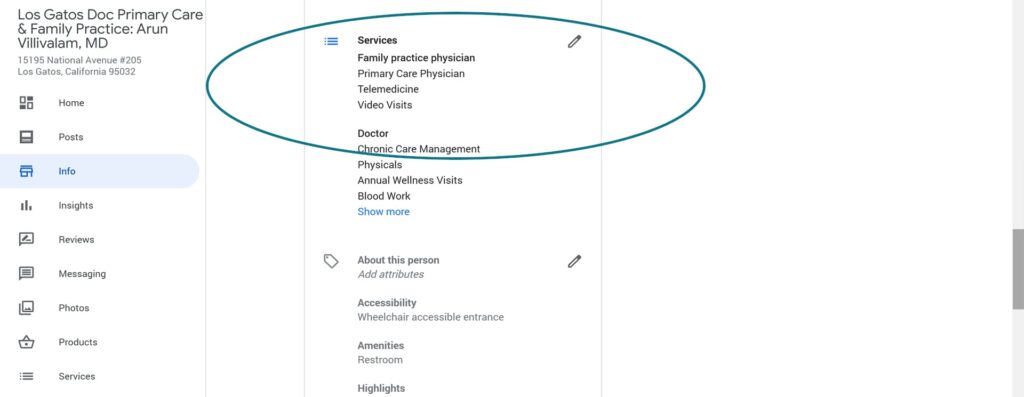
- Google My Business now offers URLs dedicated to COVID-19 and telehealth services. Make sure you add the URL links to your Google My Business Page listing. After your edits have been reviewed and approved, it’ll appear in Google Maps listing and your detailed Google Maps listing as well. Here’s how you can add the URLs: Sign in to your GMB listing by visiting business.google.com. Next click on ‘Info’ on the left-hand side panel. If you are a healthcare organization, you will see two additional URL options for COVID-19 info link and virtual care link. Add the links as applicable and click Save.
-
I’d be amiss if I didn’t mention that Google is also helping healthcare providers with technology infrastructure and support via “HIPAA-compliant G Suite products (including using Google Meet for telehealth or virtual visits), deploying virtual agents to field questions related to COVID-19, and helping with capacity-planning and demand forecasting of key medical supplies to better manage their supply chains.”
If you need help planning your transition to virtual care, contact us at Webtage where we have facilitated the transition to online visits for healthcare providers, developed the capacity to communicate high quality and credible information in the midst of the health crisis, and marketed online visits to continue solid revenue generation for our client.